Google’s email service is increasingly used and widespread. Its success is due not only to being one of the webmail that offers the largest storage space for attachments, but also to be practically indispensable if you use an Android smartphone.
We have already talked about how to associate a PEC with Gmail. In this article we will see all the methods on how to recover the Gmail password and therefore also the Google account.
How to recover Gmail password from desktop
The procedure is not complicated, just a few clicks to recover access to your account and then to Gmail.
To recover the Gmail password just follow these steps:
- Go to the google account management page;
- Enter your email address;
- Click on the “Next” button and then on “Other ways to access”;
- Finally click on “Forgot password?”
This will initiate Google’s password recovery procedure. You will then be asked to enter the last password you remember to have used to access your Gmail account and click on “Next”.
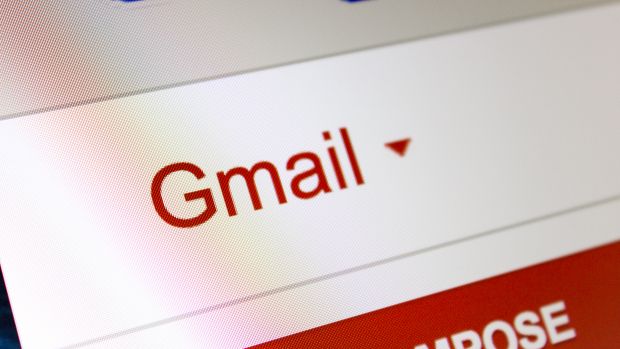
The procedure will be different based on whether or not you have enabled two-step verification.
If two-step verification is enabled, Google will try to confirm your identity: by notification on your phone or by code sent by text message or call. If you don’t remember any of the previous passwords you can click on “Try another method”. Google also in this case will try to confirm your identity by notification or by code sent by message or call.
In the case of a two-pass verification that is not enabled, Google will try to confirm your identity through the data you provided when registering, then by another email, via your phone number, or with the security question.
Once you have verified that it is really you, Gmail allows you to set a new password (which this time it would be better not to lose).
When choosing a new password, it is best to do it carefully, please do so by consulting our secure passwords guide.
Gmail password recovery from smartphones and tablets
The procedure for recovering the password from mobile devices is identical to the desktop.
When in Gmail or in an app that requires access / login (like the Play Store, Google Photos, or Drive) enter the account name and press the blue button with “Next” on the next screen that requires password, you can press down on “Forgot password?”. At this point you will be asked for the last password you remember and the procedure will be identical to the one described in the previous paragraph.
How to recover Gmail password through application
If possible, we advise you to avoid this route, it can be faster but it exposes you to unnecessary risks. The Google account in fact contains a lot of personal information and it would be better to make sure that your password does not fall into the wrong hands.
On Windows PC there is a password recovery tool called Google Password Decryptor. It is effective if it has been saved in one of the Chrome, Firefox, Opera or Edge browsers. But it’s paid, it works properly by decrypting the browser files.
The trial version shows only the first two digits or password characters, to unlock the rest you have to pay.
